Disclosing lobbying consultancy activities
Lobbying consultancy activities are reported on the disclosure of activities submitted in the electronic system of the Finnish Transparency Register. Lobbying consultancy is divided into three different categories, and there are slight differences between the information reported on each of them. A registered organisation must always submit a disclosure of activities.
Long-term and systematic lobbying and lobbying consultancy targeting Parliament and the ministries is reported to the Finnish Transparency Register. A disclosure of activities is submitted twice a year. The lobbying activities carried out between January and June is reported in July–August, and the lobbying activities carried out between July and December is reported in January–February.
The organisations providing lobbying consultancy services must disclose the following activities:
lobbying consultancy
lobbying carried out on behalf of the client
organisation’s own public relations activities.
Organisations providing lobbying consultancy services may also engage in direct lobbying. Read how to report direct lobbying.
Disclosing different types of lobbying consultancy
Lobbying consultancy activities
Lobbying consultancy providers must disclose to the Transparency Register the client provided with advice, the subject of the consultancy and the type of support given.
In lobbying consultancy work, clients are provided with support in their lobbying activities and the support may include
planning of the client’s lobbying activities
planning of the client’s communications and other activities
charting the client’s key stakeholders
using the consultancy provider’s expertise and contacts in the planning or organising of the communications
other advice in connection with the lobbying activities.
Organisations providing lobbying consultancy services must identify the nature of their own and the clients’ activities and determine how they relate to the promotion of the clients’ interests in society at large.
Under the Finnish Transparency Register Act, the services disclosed to the Transparency Register do not have to be specifically lobbying or lobbying consultancy services ordered by the client. The service ordered by the client that the lobbying consultancy provider must disclose to the Transparency Register may also consist of communications and marketing service, internal development or legal advice. However, the lobbying consultancy provider does not need to disclose consultancy services that are not related to the client's lobbying activities.
Lobbying on behalf of the client
In the case of lobbying carried out on behalf of a client, the following information must be disclosed to the Finnish Transparency Register: the client on whose behalf the lobbying has been carried out, the subject of the lobbying, the lobbying targets, and the methods of communication used in the lobbying.
Lobbying on behalf of a client refers to a business activity in which lobbying is carried out on behalf of or in cooperation with the client.
The own public relations activities of an organisation providing lobbying consultancy
An organisation providing lobbying consultancy services must report contacts with lobbying targets outside a client relationship if their purpose is to establish contacts that are useful in the consultancy work or to exchange information with the lobbying targets. In the case of its own public relations activities, the lobbying consultancy provider must disclose the subject, lobbying targets and methods of communication.
Disclosing the subject and the support given
Lobbying and lobbying consultancy activities are reported to the Finnish Transparency Register by subject.
The subject can be described either in a free-form manner or by referring to the project number.
The free-form description can have a length of between 50 and 600 characters. Describe the subject, project, legislation, budget or other similar matter targeted by the lobbying. The description should be short and clear but as accurate as possible.
If the lobbying has targeted an official project you can refer to the project using the official Government project number, in which case no free-form description is required.
In the case of lobbying consultancy and lobbying carried out on behalf of a client, the subjects in which the client has been provided with advice must be given.
In the case of the lobbying consultancy provider's own public relations activities, a free-form description of the subject is always given. The subject of the organisation's own public relations activities should describe the content of the activities.
Under ‘Type of support’, you should also describe the support or services the client has received as part of the lobbying consultancy. The type of support means the manner in which the client has been supported in its lobbying activities.
For lobbying consultancy provided on behalf of a client and for the organisation's own public relations activities, you should disclose the lobbying targets that the organisation has contacted. For each subject, all lobbying targets and the methods of communication used are disclosed.
In some situations, an organisation engaged in lobbying consultancy may provide the same client with both lobbying consultancy and lobbying on behalf of the client. In such situations, these two forms of lobbying consultancy should be disclosed separately even if they were provided to the same client.
The client's contact details are indicated in the disclosure, but they are not public.
Submitting a disclosure of lobbying and lobbying consultancy activities
Lobbying and lobbying consultancy activities must be disclosed in the service portal of the Finnish Transparency Register. A person with the required authorisation can submit the disclosure of activities on behalf of their organisation. Only registered organisations can submit the disclosure of activities.
Information can only be disclosed during the disclosure periods (in July and August and in January and February). You can edit and supplement the most recent disclosure of activities throughout the disclosure period.
1. Log in to the Finnish Transparency Register. Click here to find more detailed instructions for logging in.
Please note that the form can be completed by only one person at a time.
2. If the disclosure period is open or you have not yet submitted your organisation’s disclosure of activities for the period, the button ‘Submit a disclosure of activities’ is displayed on the service portal’s front page. Click the button.
1. Start submitting your disclosure of activities
1. First determine the scale of your lobbying activities during the reporting period. If your organisation is engaged in lobbying consultancy, select ‘More than five contacts or the activities have constituted lobbying consultancy’.
The two other alternatives for the scale of lobbying concern disclosure of direct lobbying.
‘Up to five contacts’ is intended for organisations that are only engaged in small-scale activities. By law, lobbying consultancy cannot be in small scale.
‘No contacts’ means that the organisation has not engaged in lobbying or lobbying consultancy.
2. Disclosing activities

1. First click the button ‘Disclose subject’.
2. This opens a form on which you can disclose the subjects of lobbying, one by one. Start by determining the type of your activities (lobbying, lobbying consultancy, lobbying on behalf of a client, or public relations activities of a provider of consultancy).
If the organisation engaged in lobbying consultancy is also engaged in (direct) lobbying (lobbying to promote its own interests), such activities must be reported as lobbying. More detailed instructions on disclosing lobbying can be found here.
3. Disclosing of each type of lobbying is described in sections 3, 4 and 5 of the instructions. The system directs you to enter the information in accordance with the type of activities.
3. Disclosing lobbying consultancy
1. Select ‘lobbying consultancy’ as the type of activities.
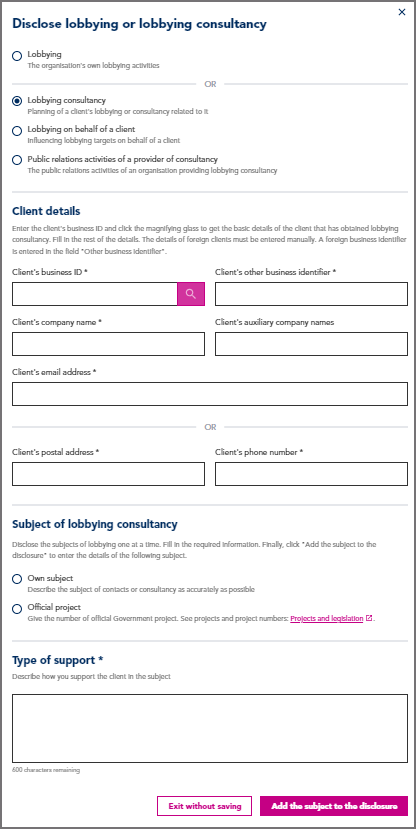
2. Give the client’s details by entering the client’s business ID and press Enter or click the magnifying glass. The form retrieves the information from the Business Information System (YTJ). As the information comes directly from YTJ, you cannot edit the name, business ID or the auxiliary company names. Select the auxiliary company name from the list if the client has used this name. Enter the rest of the information manually. Enter the client’s contact email address and/or postal address and phone number.
You must enter the details of foreign organisations manually. Enter the customer’s contact email address and/or postal address and phone number.
3. Add the subject of lobbying. You can describe the subject yourself (50–600 characters) or, in the case of an official project, you can retrieve the project details from the project window. Enter the project number in the search field and press Enter or click the magnifying class. Click the project name to add it to your disclosure of activities. The search function will only give the right results if all letters of the project number are capitalised.
4. Describe the support or service that you have provided to the client. Describe the support in sufficient detail.
5. Click ‘Add the subject to the disclosure’ to add a subject to your disclosure of activities.
6. After you have added the subject to the disclosure, a window opens where you can select whether to add the next subject as a new subject (blank form) or on the basis of the previous subject (copy the contents of the previous form to edit them). You can also close the subject entry if there are no further subjects or you want to continue later. Select ‘Close’ to view and edit all subjects that you have added.
4. Lobbying on behalf of a client
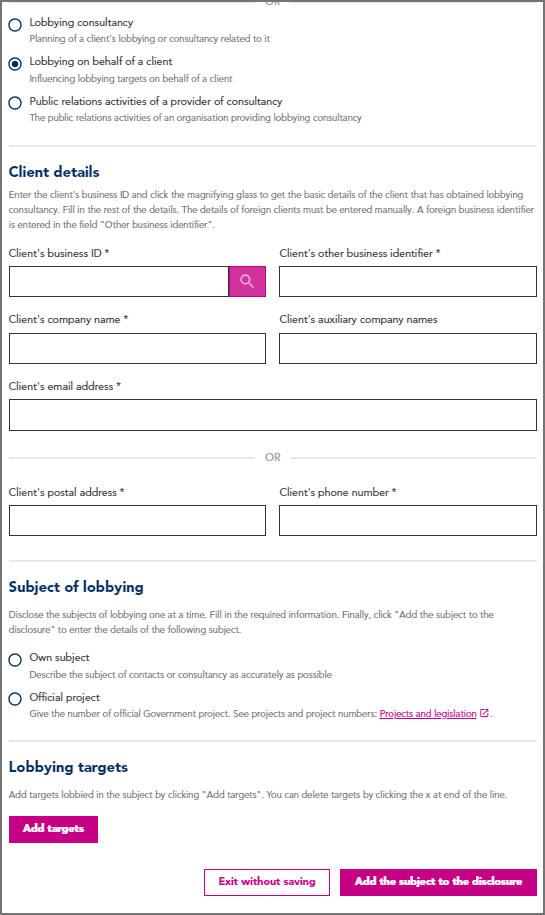
1. Give the client’s details by entering the client’s business ID and press Enter or click the magnifying glass. The form retrieves the information from the Business Information System (YTJ). As the information comes directly from YTJ, you cannot edit the name, business ID or the auxiliary company names. Select the auxiliary company name from the list if the client has used this name. Enter the rest of the information manually. Enter the client’s contact email address and/or postal address and phone number.
You must enter the details of foreign organisations manually. Enter the client’s contact email address and/or postal address and phone number.
3. Add the subject of lobbying. You can describe the subject yourself (50–600 characters) or, in the case of an official project, you can retrieve the project details from the project window. Enter the project number in the search field and press Enter or click the magnifying class. Click the project name to add it to the disclosure. The search function will only give the right results if all letters of the project number are capitalised.
4. Click ‘Add targets’ to add the targets of lobbying. A new window opens showing a table listing all potential targets of lobbying.

Filter the results by organisation, department, unit, job title or name to find the right targets from the table. Select at once only the targets that have been targeted in the same manner. Then add one or more method of communication and click ‘Add’. The ‘Add targets’ window will not close, and to the same subject you can add more targets that have been contacted by other means and add them by clicking ‘Add’.
Click ‘Close’ after you have added all targets.
5. Click ‘Add the subject to the disclosure’ to add the subject to your disclosure of activities.
6. After you have added the subject to the disclosure, a window opens where you can select whether to add the next subject as a new subject (blank form) or on the basis of the previous subject (copy the contents of the previous form to edit them). You can also close the subject entry if there are no further subjects or you want to continue later.
5. Public relations activities of a provider of consultancy
1. Select ‘Organisation’s own PR activities’ as the type of activities.
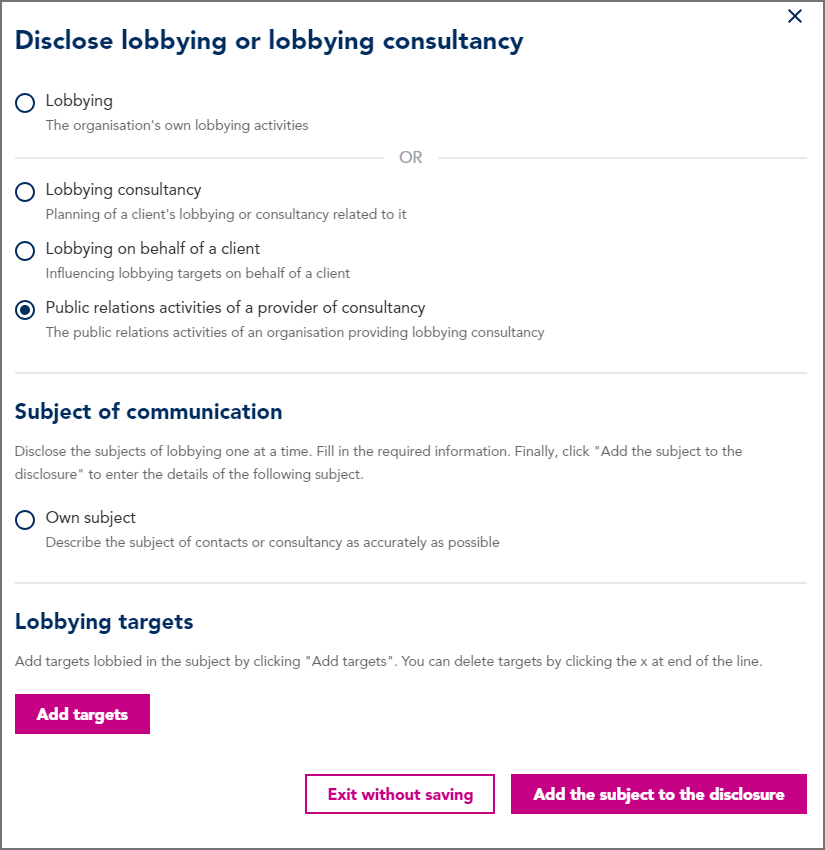
2. Enter the subject of the activities. Describe the subject of your public relations activities (50–600 characters). Describe the subject in sufficient detail.
3. Click ‘Add targets’ to add the targets of lobbying. A new window opens showing a table listing all potential targets of lobbying.
4. Filter the results by organisation, department, unit, job title or name to find the right targets from the table. Select at once only the targets that have been targeted in the same manner. Then add one or more method of communication to them and click ‘Add’. The ‘Add targets’ window will not close, and to the same subject you can add more targets that have been contacted by other means and add them by clicking ‘Add’.
Click ‘Close’ after you have added all targets.
5. Click ‘Add the subject to the disclosure’ to add the subject to your disclosure of activities.
6. After you have added the subject to the disclosure, a window opens where you can select whether to add the next subject as a new subject (blank form) or on the basis of the previous subject (copy the contents of the previous form to edit them). You can also close the subject entry if there are no further subjects or you want to continue later.
6. Saving the draft disclosure of activities
You do not need to enter all details in the disclosure of activities at one go as you can save it as a draft and complete the disclosure later. Note however that you can only save the draft after you have entered all details of the subject.
1. Click ‘Save draft’ on the ‘Submit a disclosure of activities’ page. The system also saves information automatically, and in such cases all successfully added subjects are saved in the disclosure of activities.
2. You can log out of the Finnish Transparency Register. Anybody authorised to act on behalf of the organisation in question in the Finnish Transparency Register can add further information to the disclosure of activities.
Remember to publish the draft disclosure before the end of the disclosure period. A disclosure published after the end of the disclosure period will be marked as late.
7. Publishing the disclosure of activities
You can publish the disclosure of activities after you have reported all subjects of your organisation for the reporting period in question.
1. You can add to the disclosure between one and four email addresses to which you want to receive acknowledgement of the publication. The acknowledgement is also automatically sent to the email addresses that are given in the registration.
2. Click ‘Publish’ to publish the disclosure of activities. The disclosure will be immediately published on the public website of the Finnish Transparency Register.
Note that all disclosures of activities published after the end of the disclosure period will be marked as late.
3. If you notice any errors, you can freely edit the disclosure of activities when the disclosure period is open. After the end of the disclosure period, you can report needs for change to the controller at avoimuusrekisteri@vtv.fi.
8. Editing the disclosure of activities
You can freely edit the draft disclosure of activities, and you can also edit the published disclosure when the disclosure period is open. After the end of the disclosure period, you can report needs for change to the controller at avoimuusrekisteri@vtv.fi.
1. Log in to the Transparency Register’s service portal.
2. Click ‘Continue with the disclosure of activities’ or ‘Edit the disclosure of activities’ on the service portal’s front page. The text of the button depends on whether the disclosure of activities has been saved as a draft or published.
3. Follow the instructions below to edit the subjects that you have disclosed.
Viewing subjects
You can view the added subjects in a table or in a separate view, which you can open by clicking anywhere on the subject row.
Note that you can specify the information shown in the table by selecting the options at the top of the table that you want to have displayed in the table.
Editing subjects
You can open a subject for editing by clicking the pencil icon at the end of the row. In the edit view, you can edit all information that you have entered.
Deleting subjects
To delete a subject, click the tick at the end of the subject row and confirm the deletion.
Note that each added subject is saved in the disclosure automatically. This means that if you want to delete a subject, you must delete it by clicking the tick. Leaving the form without saving the subjects will not delete the subjects that you have added.
9. Subjects are listed in the table
1. After you have clicked ‘Disclose your lobbying activities’ to enter subjects to the disclosure of activities, all subjects that you have entered are compiled into a single table. In the table, you can view the subjects that have already been entered and edit or delete them.

2. Click a subject to view it.
3. You can open a subject for editing by clicking the pencil icon at the end of the subject row. You can edit all information that you have entered.
4. To delete a subject, click the tick at the end of the subject row and confirm the deletion.
Note that each added subject is saved in the disclosure automatically. This means that if you want to delete a subject, you must delete it by clicking the tick. Leaving the form without saving the subjects is not enough.
5. Select information and use the search function to view or search for subjects that you have added to the disclosure.
10. Publishing the disclosure of activities
You do not need to complete the disclosure of activities at one go as each subject added to the disclosure is saved after you have added it. Anybody authorised to use the service portal can add further information to the disclosure.
You can add to the disclosure between one and four email addresses to which you want to receive acknowledgement of the publication. The acknowledgement is also sent to the email addresses added to the registration.
Click ‘Publish’ to publish the completed disclosure of activities. The disclosure will be immediately published on the public website of the Finnish Transparency Register.
11. Editing the disclosure of activities
You can edit the disclosure of activities when the disclosure period is open. Log in to the service portal and click ‘Edit the disclosure of activities’. If you notice any need for changes after the end of the disclosure period, contact the controller at avoimuusrekisteri@vtv.fi so that we can open the disclosure for editing.
Note that if you edit the disclosure, each of the subjects that you have edited or added will become public.
